Special router for productive remote work
| Model | Z3 |
| Recommended for | Home office (1-5 users) |
| Supported VPN standards | L2TP, IPsec |
| Max. number of VPN users | 2 |
| Built-in WiFi | yes |
| WiFi performance | up to 1.3 Gbps data rate |
| Additional features | Real-time diagnostic and troubleshooting, remote deployment, intrusion-prevention sensor |
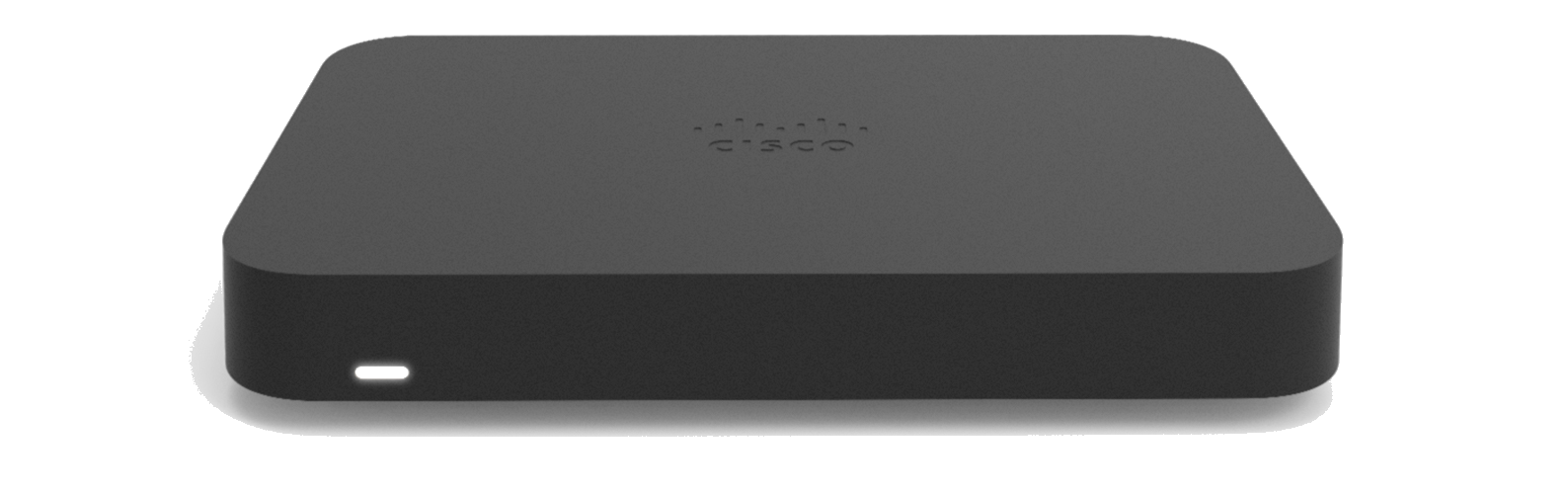
If you are working from home, Cisco Meraki Z3 is the right choice for your needs. Created especially for teleworkers, it offers both excellent connection speed and quality network protection. Up to 2 simultaneously working VPN users (L2TP over IPSec technology) can connect through Z3 with a maximum VPN throughput 50 Mbps.
Cisco Meraki Z3 features a high-end wireless technology with multiuser MIMO support to ensure reliable connections. End-user productivity is increased through Layer 7 traffic shaping and prioritisation and detailed historical per-port and per-client usage statistics help to track the working time. What is more, the stateful firewall separated working and leisure traffic, to support your productivity.
You can prepare your Cisco Meraki Z3 to VPN connection in a few simple steps:
Follow these steps to configure a VPN Tracker 365 connection for Cisco Meraki Z3 router:
Download VPN Tracker Learn More