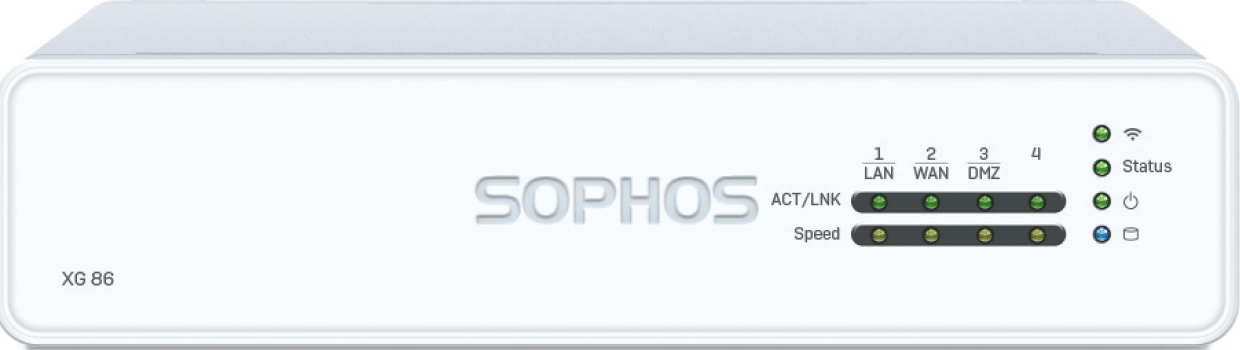The Sophos XG series are powerful VPN firewalls with a diverse spec designed to suit a range of use cases, from private home office users to branch offices, all the way up to enterprise and data center level. A sleek white design combined with essential security features, including a practical, cloud-based central management system for easier day-to-day management. On this page, we take you through the key VPN specification for the XG 86, as well as all you need to know about setting up a VPN connection on your Sophos XG Series firewall for your Mac, iPhone or iPad.
| VPN throughput | 225 Mbps |
| Series | Sophos XG Next Generation Firewalls |
| Model | XG 86 |
| Recommended for | Home office (1-5 users) |
| Supported VPN standards | IPsec |
| Built-in WiFi | optional |
| Additional features | Threat Protection & Firewall, Cloud-based Central Management System |
| RAM | 4 GB |
| Device Status | Legacy |