The Synology Plus series are a range of compact, yet powerful Network Attached Storage (NAS) solutions for home office and small business users. With the Synology "VPN Server" package, you can turn your Synology NAS device into a VPN server which you can connect to from a remote network location.
| Series | Synology Plus Series NAS |
| Model | DiskStation DS220+ |
| Recommended for | Home office (1-5 users) |
| Supported VPN standards | OpenVPN, PPTP, IPsec |
| Device Status | Active |
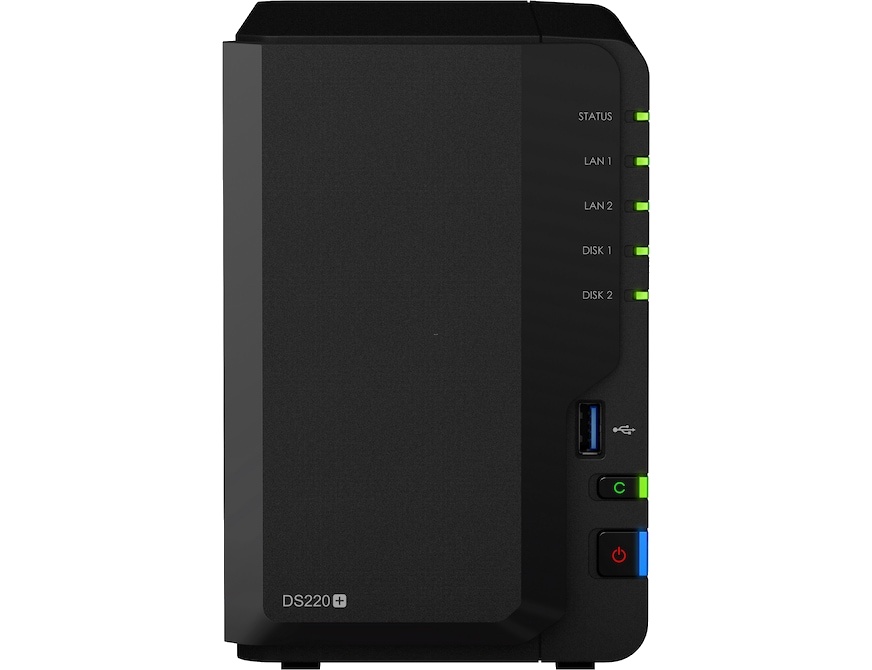
https://my.vpntracker.com/new/user/createconnection?vendorId=1076&deviceId=1479&utm_source=vpnt-interop&utm_campaign=synology-ds220+